Study design

This video explains how to design an experimental protocol in the solution software.
KEY STEP IN STUDY DESIGN
Groups and subjects
creation
A study
consists of four parts: GROUPS, PHASES, ACQUISITION, and SESSIONS.
It is
mandatory in the software to design your study and create at least one group
with one individual and one phase to record physiological signals. This allows
data to be classified as soon as recording is complete and avoids naming or
organisational errors.
Select GROUPS to create groups and individuals:
• Click on the button  at the bottom right.
at the bottom right.
• Then click on the button 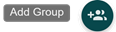 to add a group.
to add a group.
> Fill in the required field ACRONYM, then click ADD GROUP.
• Click on the button 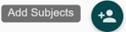 to add an individual to the group table.
to add an individual to the group table.
> Fill in the required NAME field, then click on 
You can fill in the fields associated with groups and individuals if you
want to ensure good data traceability in your study. You can create as many
groups and animals as you wish. You can also specify the sex of your animals
and other characteristics in the notes field.
Phase creation
You must
then define the experimental phases of your study. A phase is a moment in your
study.
For example, it may refer to
- Your study timetable stages with the HABITUATION Day or DOSING Day stage.
- The number of weeks post dosing in the case of a longitudinal study.
- The code or name of the molecule administered in the case of a CROSSOVER
design.
This is also when you will choose the desired recording type for each
phase : manual recording (START/STOP performed by the user) OR scheduled recording (START/STOP performed by the software)
Select PHASE to create phase :
• Click on the button  at the bottom right.
at the bottom right.
For a phase associated with continuous, manual recording (START/STOP performed
by the user)
• Fill
in the mandatory field PHASE NAME, then click on CREATE
For a phase associated with a scheduled
recording (START/STOP performed by the software)
• Fill in the mandatory field PHASE NAME
• Click
on the SCHEDULER tab and set your recording schedule.
1. Prioritise the following actions:
RECORD (= START+STOP) and WAIT (= STOP+START).
2. Define the number of repetitions of
your actions in REPEAT TIME.
3. The last action defined must be
CLOSE and must be placed in a terminal loop repeat only once
·
Example of a scheduled recording to acquire 30
minutes of signal every hour for 24 hours
• Click on CREATE
Related Articles
Study backup and restoration
In this article, you'll find out how to create, back-up and delete your study data. A) Study and session backup 1- Study export The lasa software implement mecanisms to export the complete and compressed database of a study. Raw data files and their ...Study creation and deletion
In this article, you'll find out how to create, back-up and delete your study data. A) Study Creation 1- Study creation steps The creation of a new study is done from the home view of the software. Click on in order to create a new study. Fill in the ...Data transfer feature management
The following article describes how to manage data transfer between an acquisition system and an analysis server (Local or CLOUD). Introduction and prerequisites about the feature Introduction and system configuration details: The data transfer ...Cloud managment and data transfer (lasa 2.17 and higher)
The following article describes how to manage data on the CLOUD interface. > Data on cloud interfaces deployed by ETISENSE remain the property of the customer and are hosted on a secure server. General introduction The Cloud is a remotely hosted ...User authentication and permission management (UAP) module
The procedures described below outline the management of the additional user authentication and permission management (UAP) module, including: - General introduction. - User authentication and management. - User role and permission management. 1. ...