How to manage the detection of physiological cycles? - Edit cycle mode.

The following article illustrates how to use the cycle editing feature.
1. What is the cycles management feature?
During data processing, algorithms detect cardiac and respiratory cycles by placing event markers. Based on these, physiological parameters are calculated. The detection setting can be adjusted by the user in the Detection parameters window.
- Missing markers on cycles
- Poorly placed markers on cycles
- Markers on non-physiological segments (e.g. movement artifacts)
In this case :
- If most cycles are considered "incorrectly detected", we recommend re-running the detection with adjusted parameters, as illustrated in this article on adjusting the detection of the respiratory signal.
- However, if only a few cycles are affected, you can manually correct using the "Edit cycle" feature. This feature allows you to add, remove, or move events and cycles on an existing MERGE session detection. Once the modifications are validated, the physiological parameters will be automatically recalculated.
> The use of this feature will be illustrated in this article.
> The use of this feature will be illustrated in this article.
2. How to modify the event detection?
To adjust the recording signal detection :
> Open the merge visualization of the desired session.
> Choose the target area and zoom in on it.
> Open the cogwheel at the top of the merge.
> Choose the "SIGNAL" view, in CARDIAC or RESPIRATORY view.

The SIGNAL view only appears when an appropriate time (time base < 20 min) window is selected and zoomed in.
After that, you will see that the "CYCLES" features, on the left side of the view banner, is available allowing you to start editing cycles.
> By clicking on the EDIT MODE button, the view will adapt to allow you to delete, modify and/or add detected cycles.
> Cycles are color-coded when using EDIT OR REVEAL MODE.
Cycle editing can also be performed by clicking on a calculated parameter point to open the "INSPECT" 10-second view of the corresponding signal:
Regardless of the modification made. You can save your changes with the SAVE button and cancel them with the DISCARD button.
a. How to Exclude cycles ?
There are two ways to exclude cycles :
- Exclude cycles one by one :
In the SIGNAL view and once the Edit mode is enabled :
> Activate "Edit mode".
> Select the "Exclude cycles" choice from the drop-down menu [1].
> Click on each cycle you want to exclude (colored area).
SOFTWARE :As shown in the following example, three colored cycles were excluded by clicking on them.
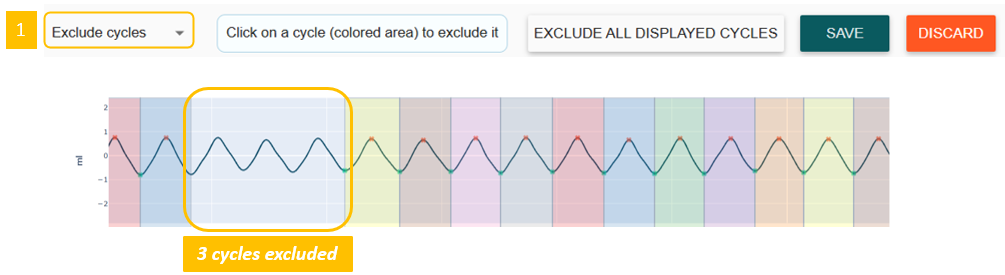
- Exclude all cycles from inspection :
> Click on "EXCLUDE ALL DISPLAYED CYCLES" [2] to remove all detected cycles in the current view.
SOFTWARE : The colored cycles detected by the algorithms are no longer marked.
> Click on "Save" button to validate modification.
b. How to add cycles ?
To add an undetected cycles in the detection :
> Select "Add cycles" from the drop-down menu.
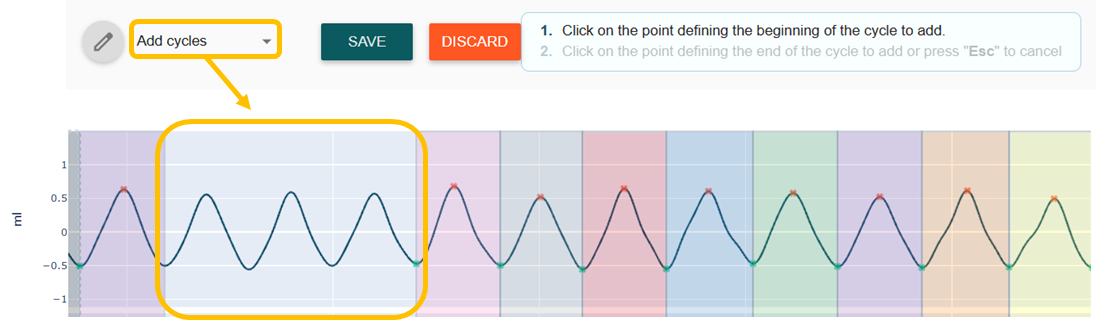
> Click on the point defining the beginning of the cycle to be added [1].
> Click on the point defining the end of the cycle to be added [2].
> Repeat as needed.
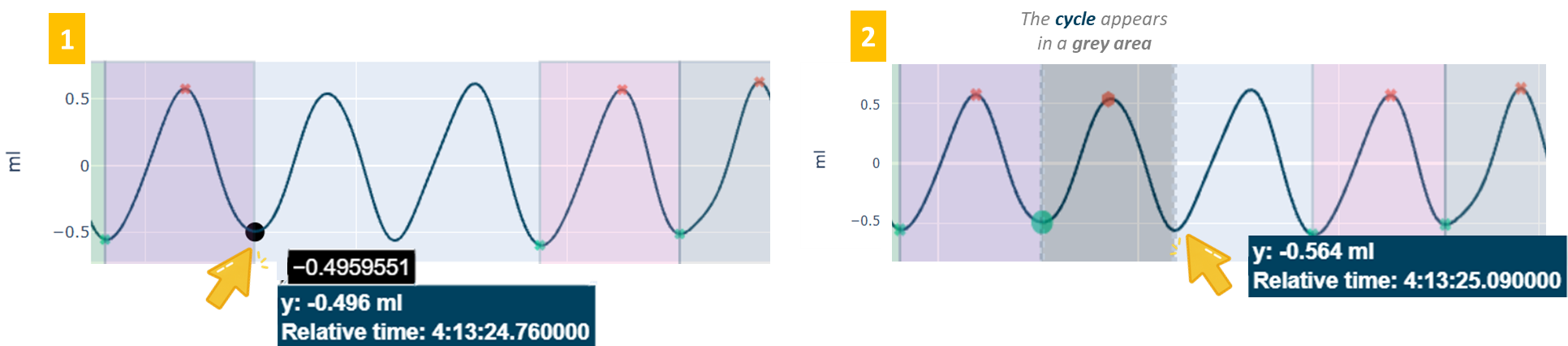
> Finally, click on the "SAVE" button : the added cycles are taken into account in the detection.
c. How to Move event ?
c. How to Move event ?
To move misdetected events :
> Select "Move events" from the drop-down menu.

> Click on the event to be moved.
> Click the desired new position or use ← → (arrow keys) to move it.
> Press the V key to validate or Esc to cancel. Make sure to disable Caps Lock on your keyboard.
> Finally, don't forget to click on the "SAVE" button.
SOFTWARE : In this example, the Vmax and Vmin events are replaced before validation.
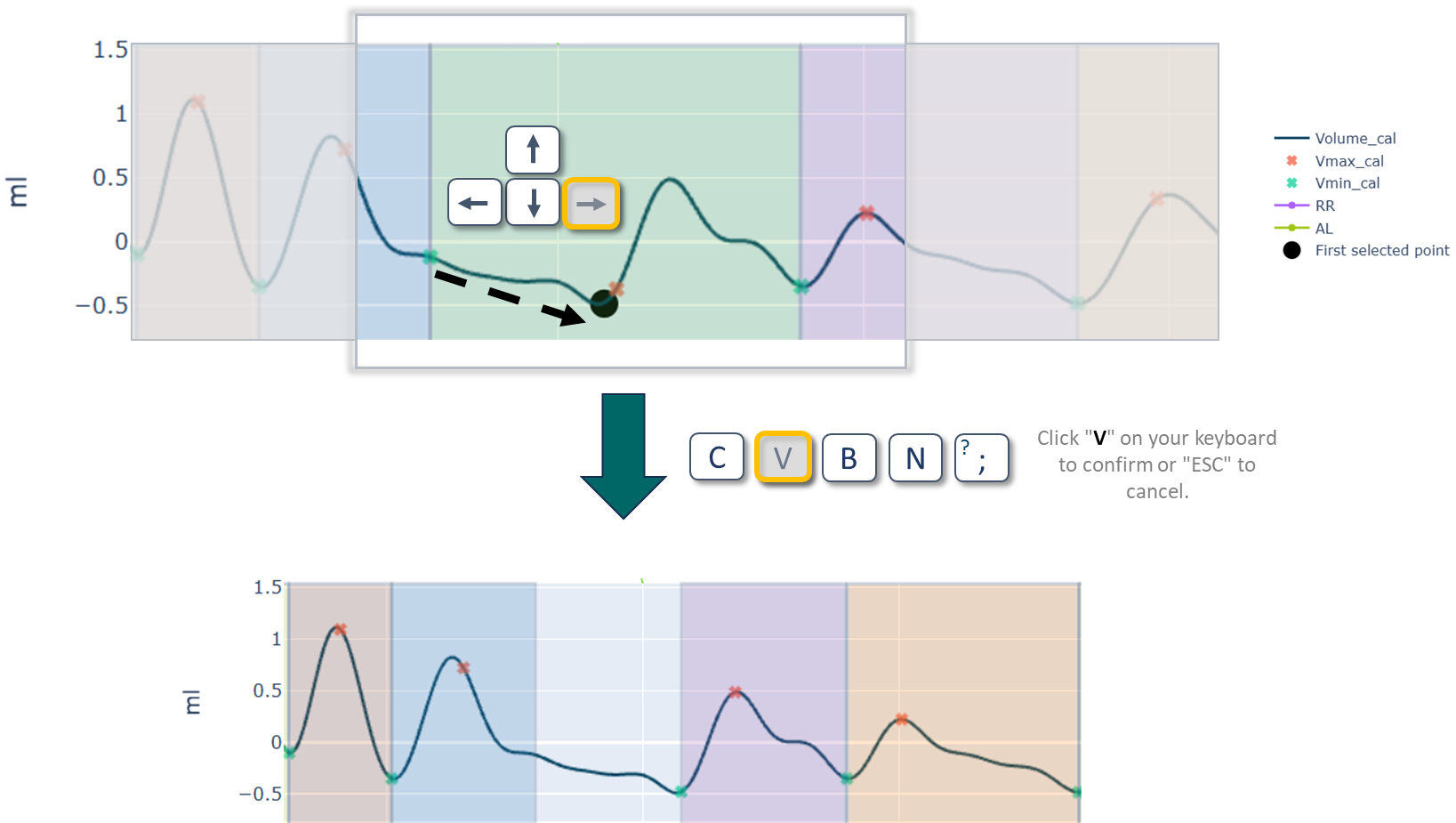
SOFWARE : During the edition or the addition of cycles, these appear gray until validated :

Please note that updating the detection will deactivate the existing analysis, which will have to be redone, simply by clicking on it.
For more details on these features, please contact us at : support@etisense.com
Related Articles
Data analysis with LASA software (Last edition, Software version 2.16 and higher)
This article provides the key steps for data analysis with Lasa software and data export to Excel. The Excel file containing the physiological variables calculated for several animals studied can be used to draw initial conclusions or to prepare the ...Study creation and deletion
In this article, you'll find out how to create, back-up and delete your study data. A) Study Creation 1- Study creation steps The creation of a new study is done from the home view of the software. Click on in order to create a new study. Fill in the ...ECG delineation analyzer - additional module
This article details how to use the solution software module to perform the ECG delineation. 1. What is the ECG delineation module? The system provides 3 biosignals: the initial cardiac parameters provided in the software by the ECG analyzer module ...Data analysis with LASA software (first edition, software version 2.12)
This article provides the key steps for data analysis with Lasa software and data export to Excel. The Excel file containing the physiological variables calculated for several animals studied can be used to draw initial conclusions or to prepare the ...User authentication and permission management (UAP) module
The procedures described below outline the management of the additional user authentication and permission management (UAP) module, including: - General introduction. - User authentication and management. - User role and permission management. 1. ...