Study backup and restoration

In this article, you'll find out how to create, back-up and delete your study data.
A) Study and session backup
1- Study export
The lasa software implement mecanisms to export the complete and compressed database of a study.
- Raw data files and their metadata
- Derived data file (Events, cycles, etc.)
- Experimental design files
- Audit trail database (if module installed)

Study database uses the .lasa which is a non-editable proprietary file format allowing a complete and secured storage of the data of a study outside from the system. This format especially designed to enforce data integrity by embedding a self integrity verification mecanism.
Study compressing :
Compressing a study is a prerequisite for downloading and exporting a study.

At each stage, when the system performs an action, a progress wheel appears in the top right-hand corner, next to the clock.
It is as simple as to close the study and to click on COMPRESS button to generate a study file in lasa format.
Procedure for compressing a study
It is then possible to download the whole study database containing all the configuration and data.
Click EXPORT once, and when the file is ready to be exported, the DOWNLOAD button is clickable.
Procedure for exporting a study
The database is downloaded to the computer as a .lasa file and can be reimported later if needed.

Please bear in mind that if your study contains several long-duration recordings (e.g. 24H), then compressing and exporting your study will take time. It is advisable to do nothing in parallel while your system is compressing or exporting.
Checking the integrity of the study export :
When the exported study database is generated, the software also calculate a 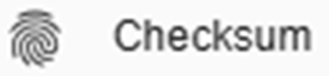 that could be used to verify the integrity of the data downloaded on the user computer to ensure they weren’t corrupted. The principle is to compare the checksum calculated by the software on the original data with the checksum of the copy on the user computer to determine if the data has not been altered during the dowload storage process.
that could be used to verify the integrity of the data downloaded on the user computer to ensure they weren’t corrupted. The principle is to compare the checksum calculated by the software on the original data with the checksum of the copy on the user computer to determine if the data has not been altered during the dowload storage process.

If the two checksums match, then the study database file has not been altered and is considered valid. Conversely, if the checksums do not match, the study database file should be discarded or retransmitted. Warning checksum calculation takes times for larges files (> several Go).
2- Session export
It is possible to export a session in the lasa format. This export will include:
- Session metadata
- Information on phases, groups and subjects linked to the session.
- Exported session data
The export can be done by first clicking on the menu of the desired session  and then on COMPRESS.
and then on COMPRESS.
Once the export is complete, the DOWNLOAD button will be clickable to download the corresponding file. The session is downloaded to the computer as a .lasa file and can be reimported later if needed.
B) Old study/session restore
If you wish to import an old study or session from your computer to a decro system, follow these steps:
- Click on
at the bottom right
- Click on the RESTORE [1]
- Click on the BROWSE [2] and choose the location of the study/session . lasa file to import
- Click on the CREATE button [4]
Wait for the archive to upload on the system (the progress wheel will be displayed at the top right corner).
> please note that depending on the size and performance of your system, the import may take some time.
The new study will then be available and ready to use.


If you are uploading data for a study that is already existing on the system you will be asked which changes you want to preserve in case of conflict :
- Existing study : In case of conflict between local and restored study database the software will prioritize data from the current system
- Imported study : In case of conflict between local and restored study database the software will prioritize data from the imported file
Related Articles
Study design
This video explains how to design an experimental protocol in the solution software. KEY STEP IN STUDY DESIGN Groups and subjects creation A study consists of four parts: GROUPS, PHASES, ACQUISITION, and SESSIONS. It is mandatory in the software to ...Study creation and deletion
In this article, you'll find out how to create, back-up and delete your study data. A) Study Creation 1- Study creation steps The creation of a new study is done from the home view of the software. Click on in order to create a new study. Fill in the ...Data transfer feature management
The following article describes how to manage data transfer between an acquisition system and an analysis server (Local or CLOUD). Introduction and prerequisites about the feature Introduction and system configuration details: The data transfer ...Cloud managment and data transfer (lasa 2.17 and higher)
The following article describes how to manage data on the CLOUD interface. > Data on cloud interfaces deployed by ETISENSE remain the property of the customer and are hosted on a secure server. General introduction The Cloud is a remotely hosted ...User authentication and permission management (UAP) module
The procedures described below outline the management of the additional user authentication and permission management (UAP) module, including: - General introduction. - User authentication and management. - User role and permission management. 1. ...